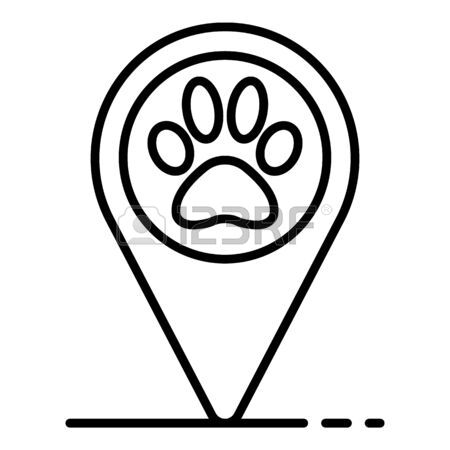Netgear PR2000 manuels
Manuels d'utilisation et guides de l'utilisateur pour Routeurs PowerLine Netgear PR2000.
Nous fournissons des manuels en pdf 1 Netgear PR2000 à télécharger gratuitement par type de document : Manuel d'utilisateur

Netgear PR2000 Manuel d'utilisateur (145 pages)
marque: Netgear | Catégorie: Routeurs PowerLine | Taille: 8.69 MB |

Table des matières
Extender
1
Contents
3
Power Inputs
12
Power plug
12
DO DON’T
17
********
25
Setup Wizard
48
WAN Setup
50
LAN Setup
54
Scroll down
62
USB Port
70
Security
87
Statistics
96
Administration
101
Back Up Settings
104
Dynamic DNS
115
Static Routes
116
Traffic Meter
122
Scroll to view
123
Quick Tips
127
Power LED Is Off
128
WiFi LED is Off
129
Troubleshooting
132
Factory Settings
139
Netgear appareils